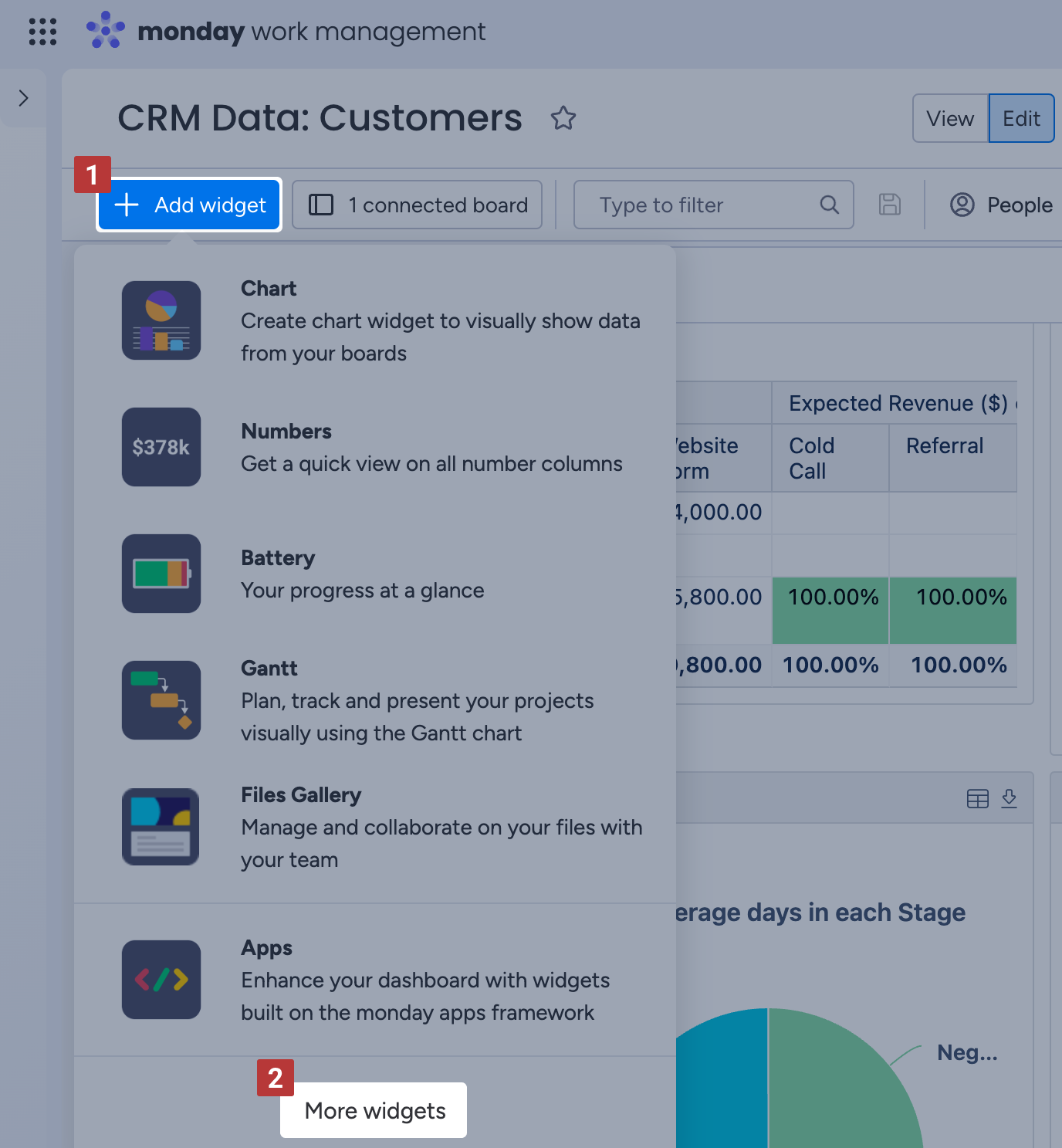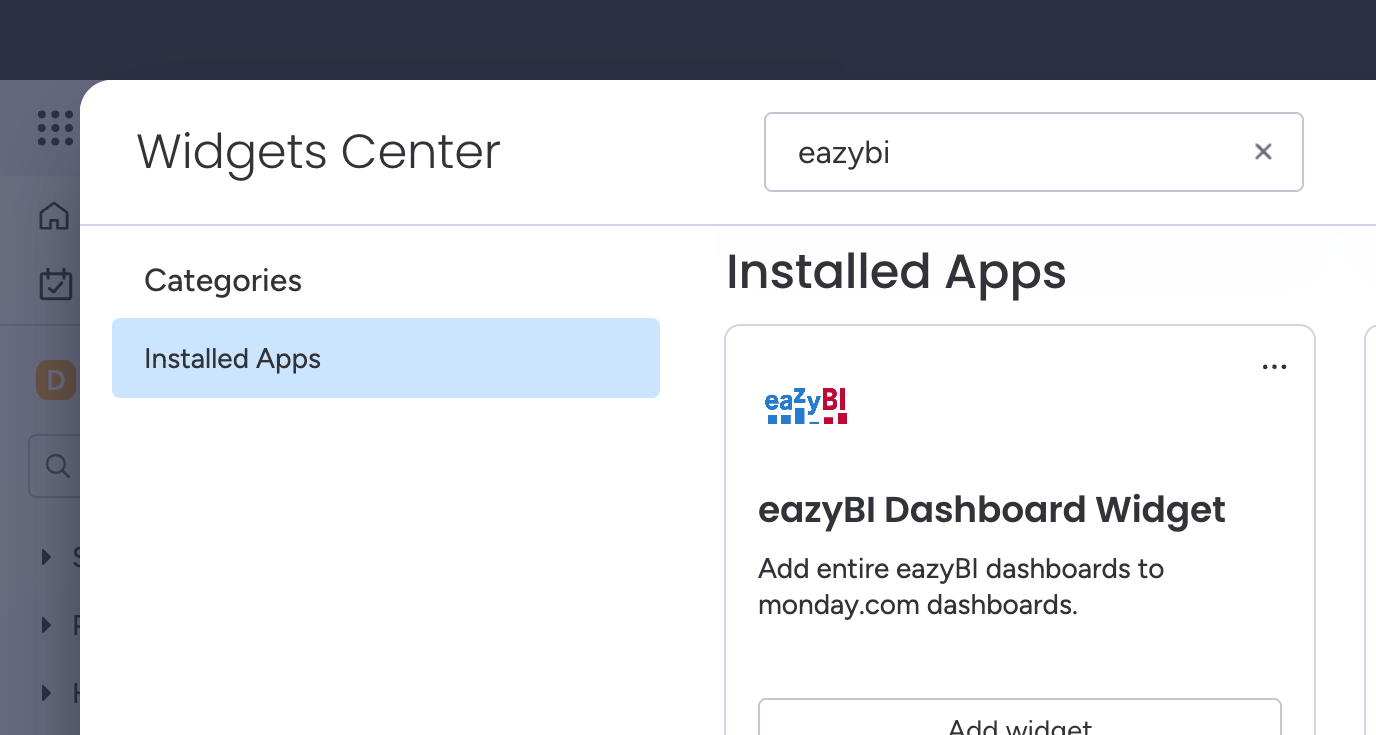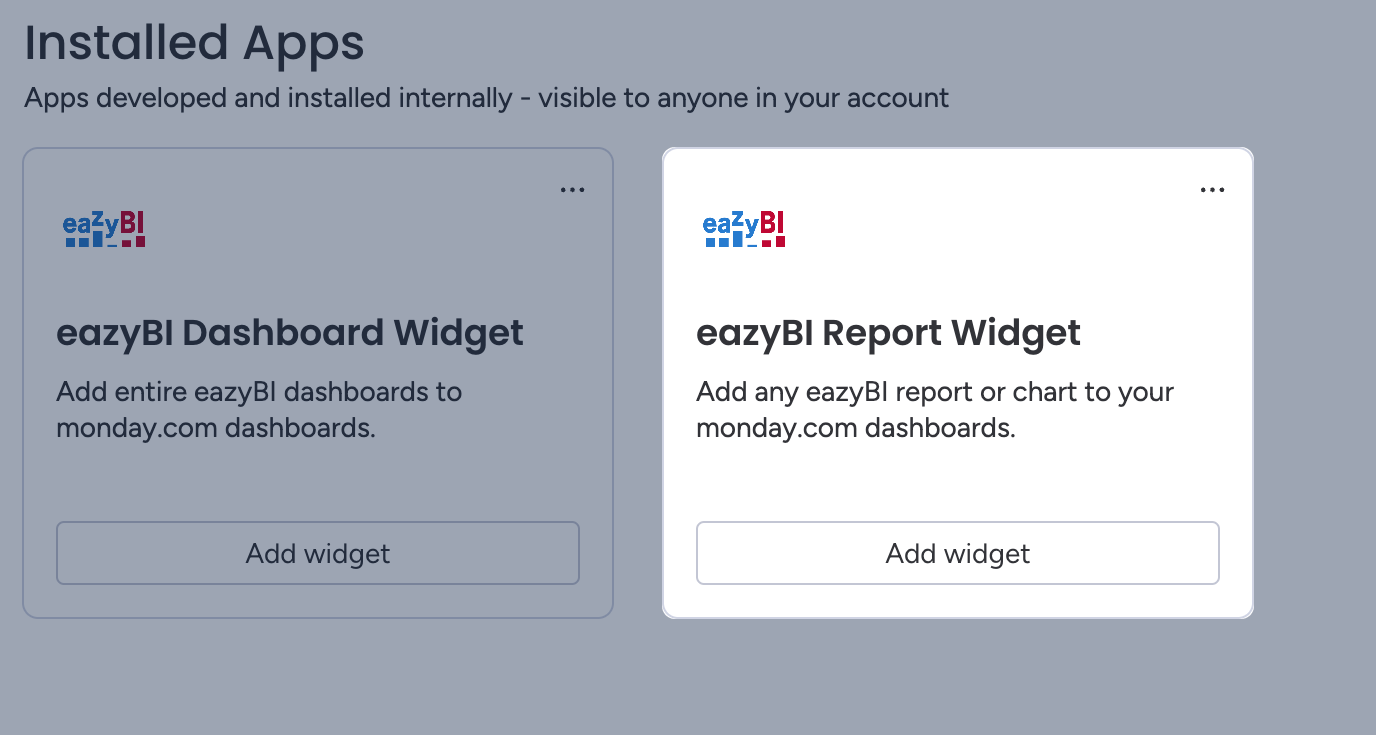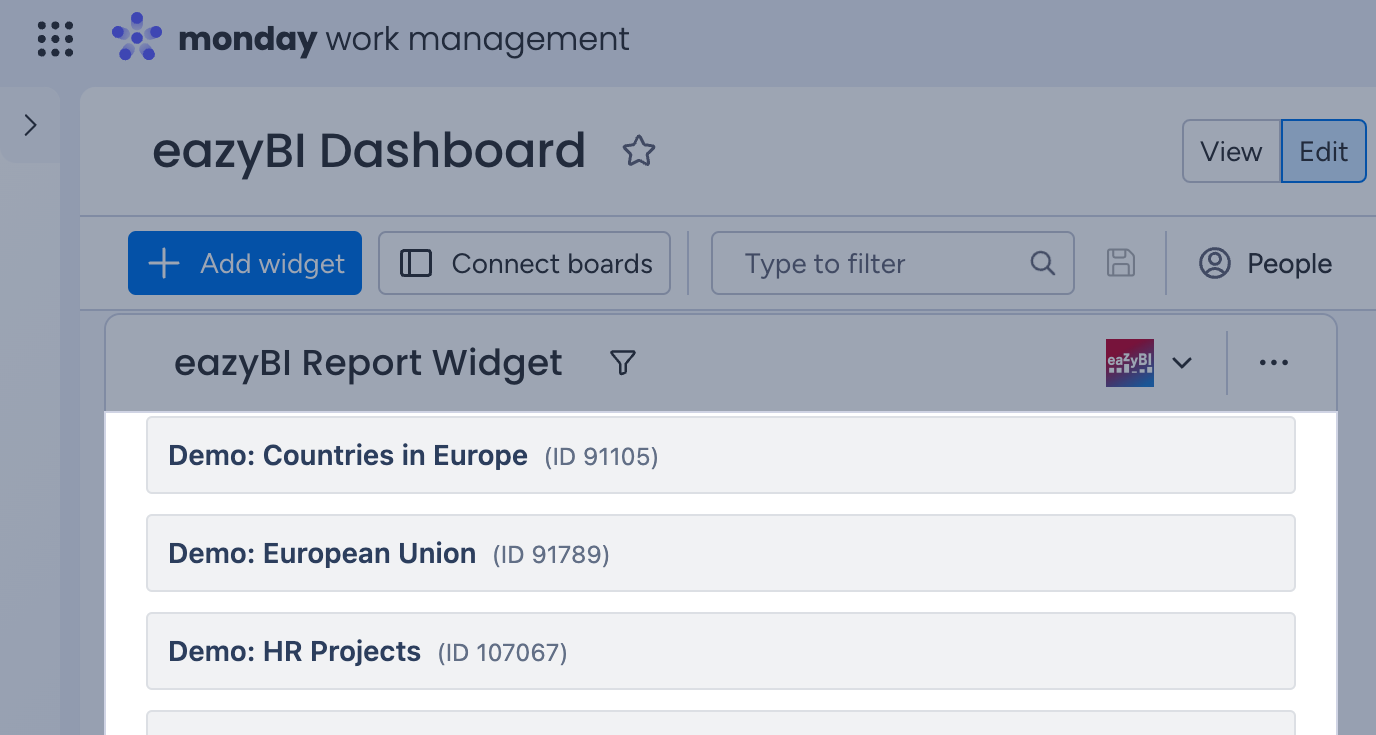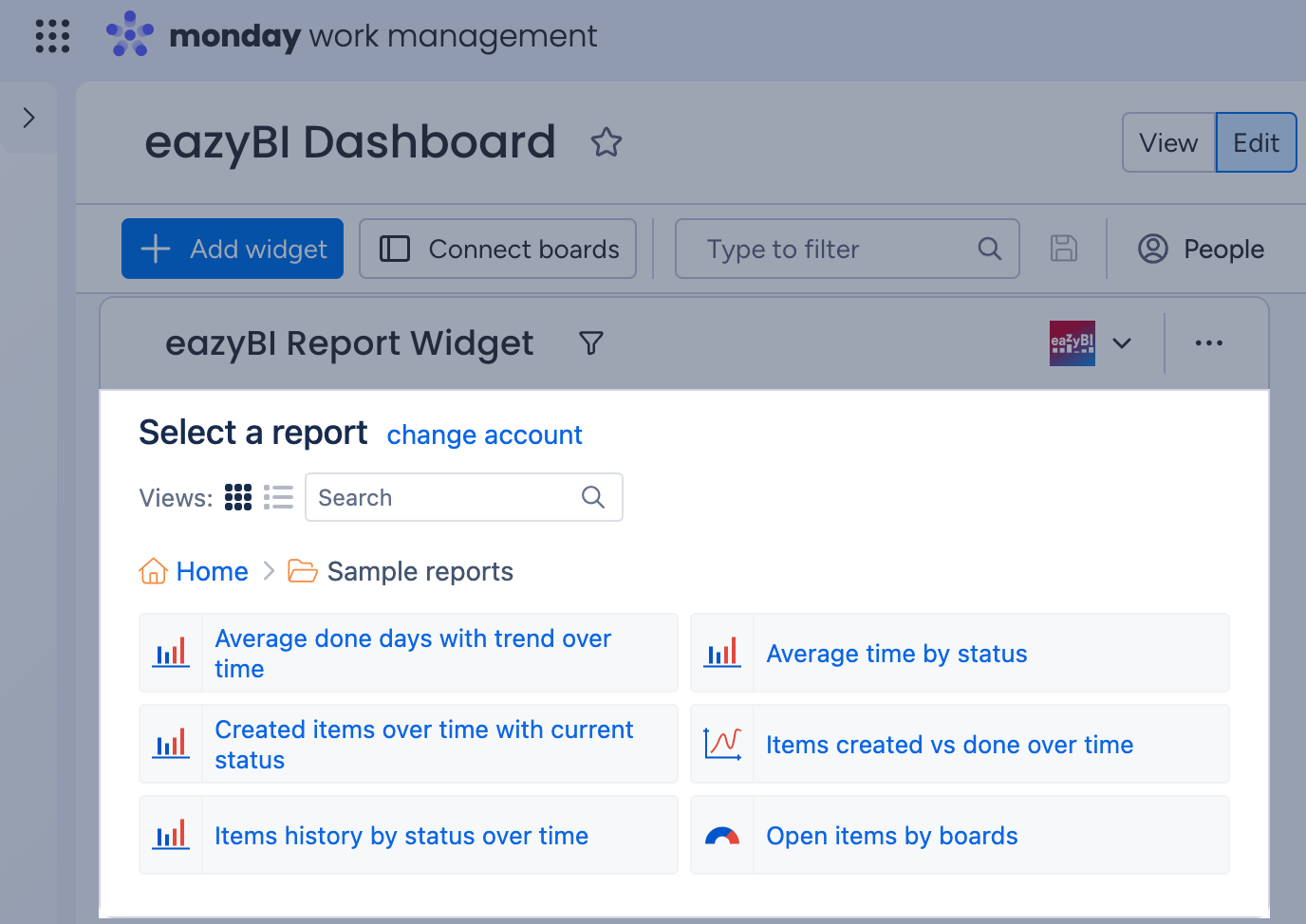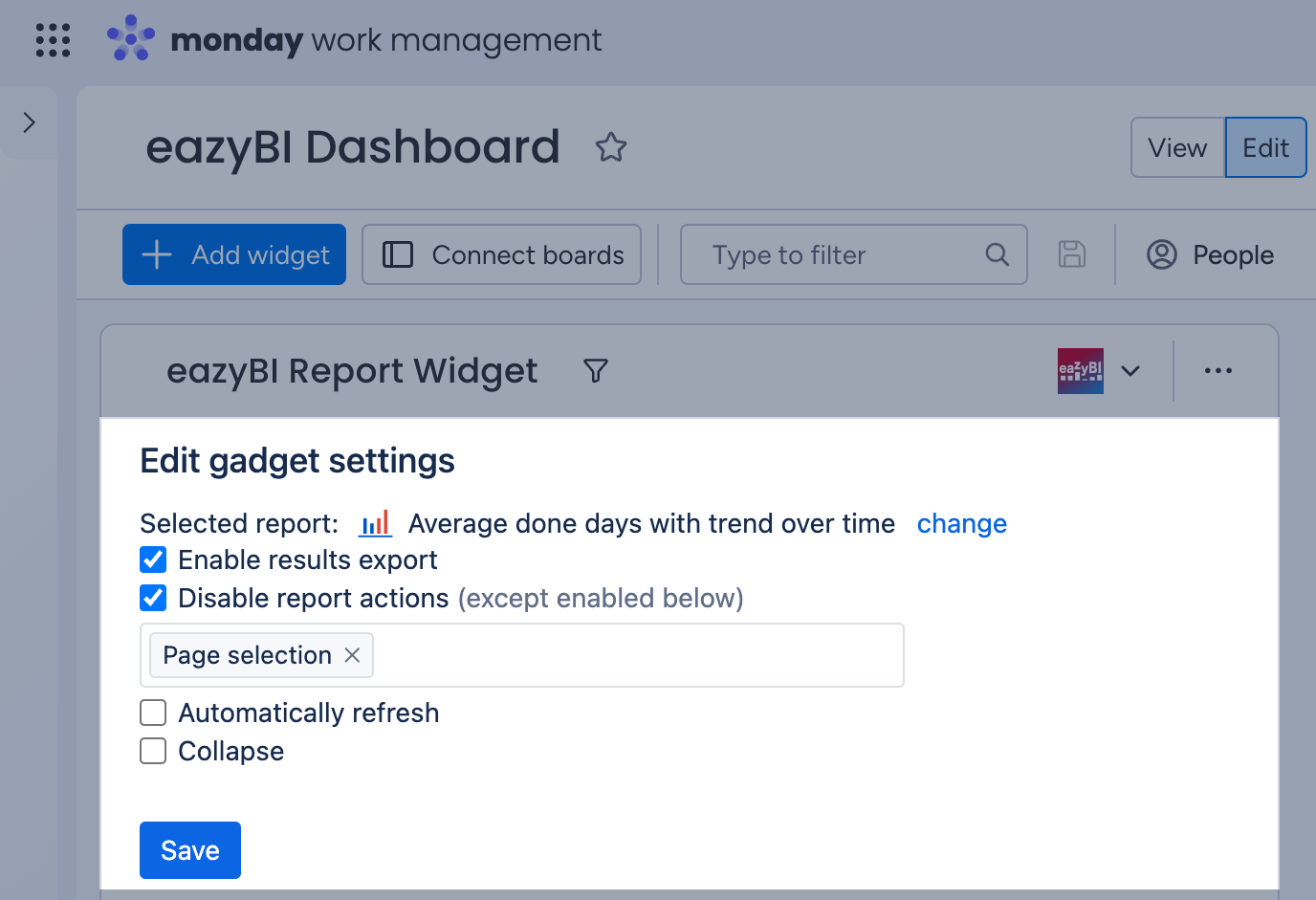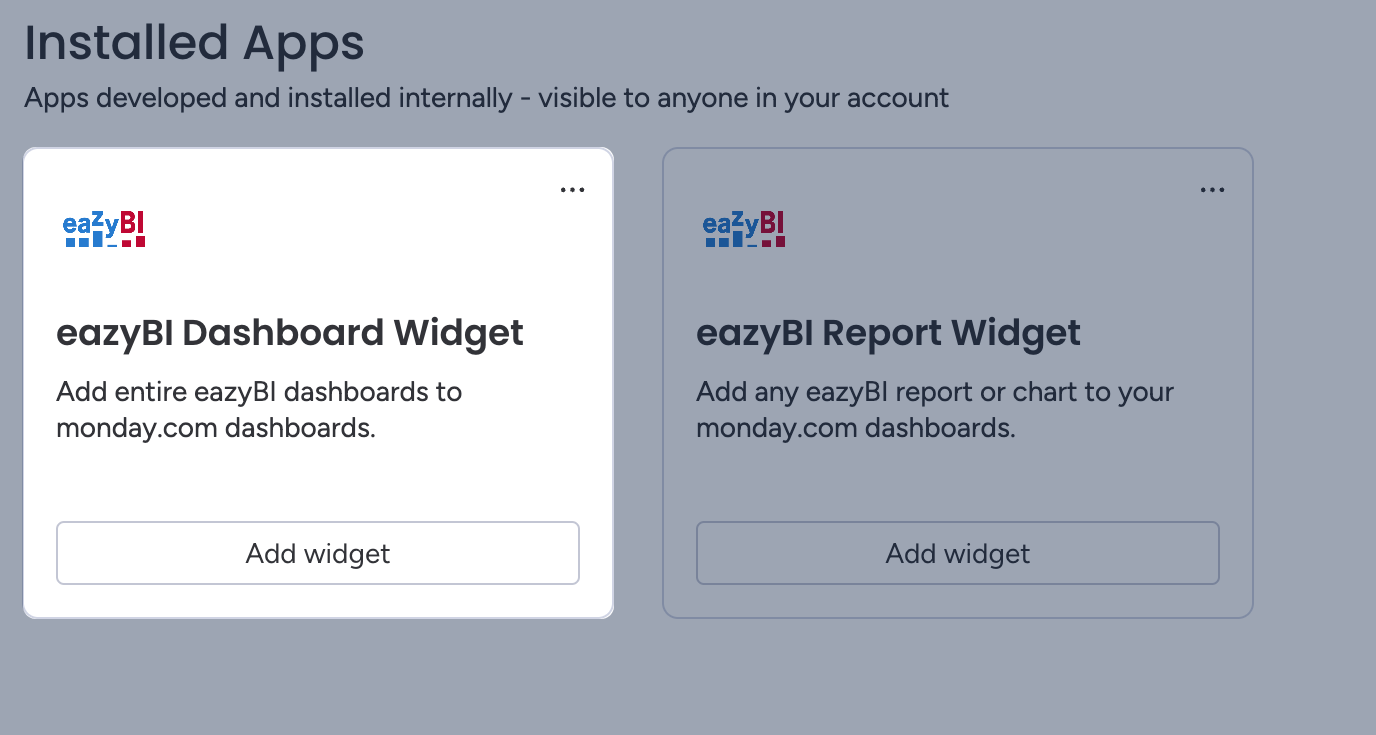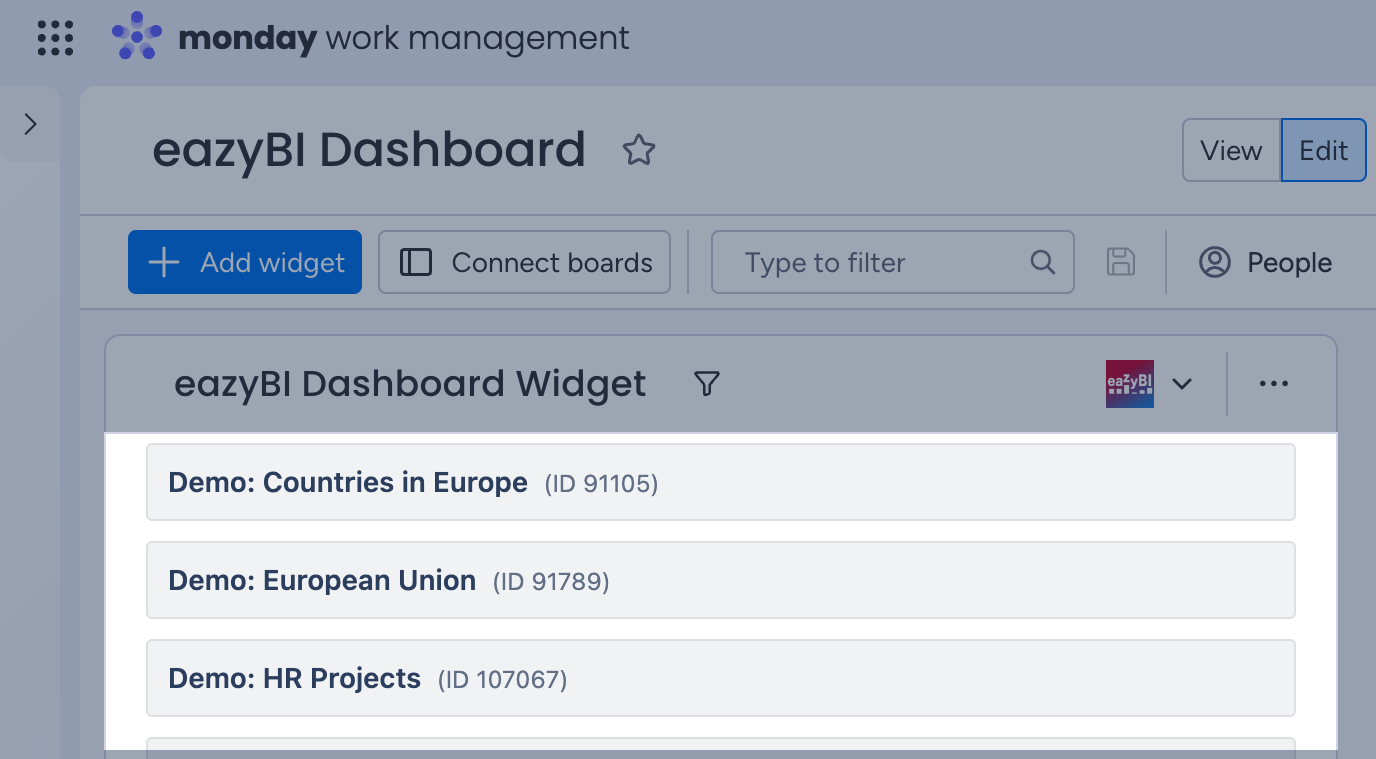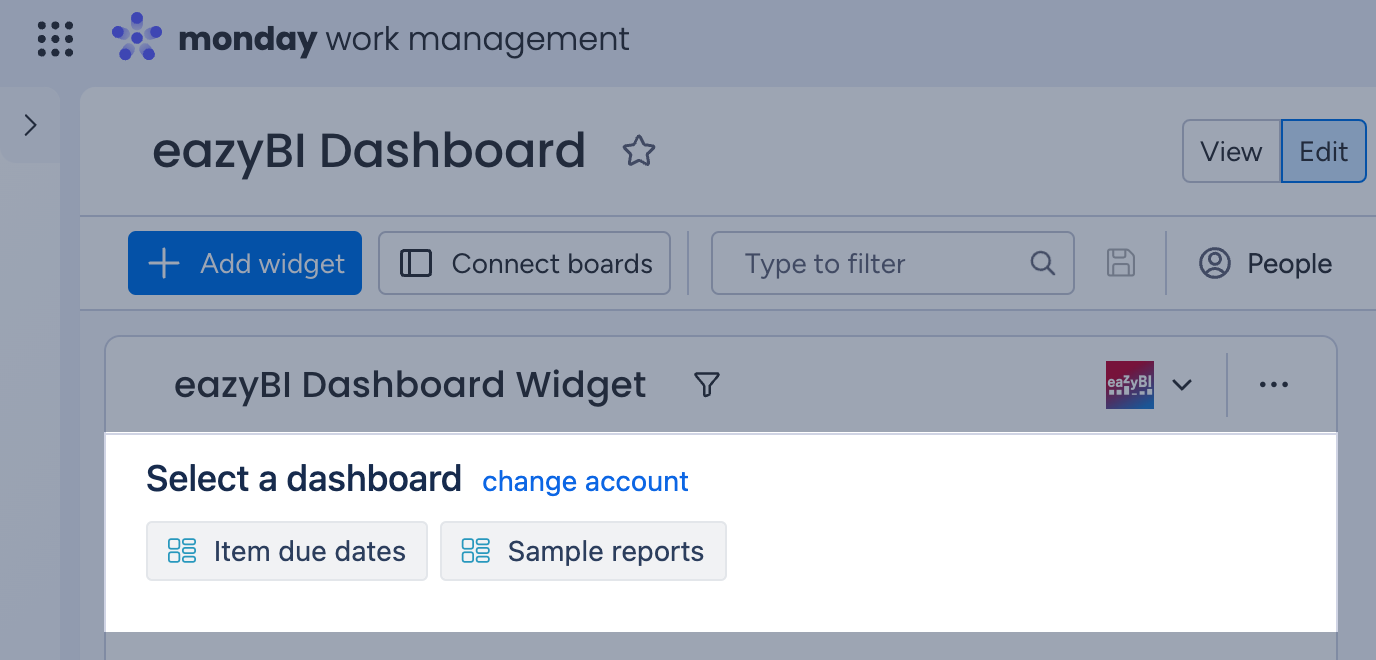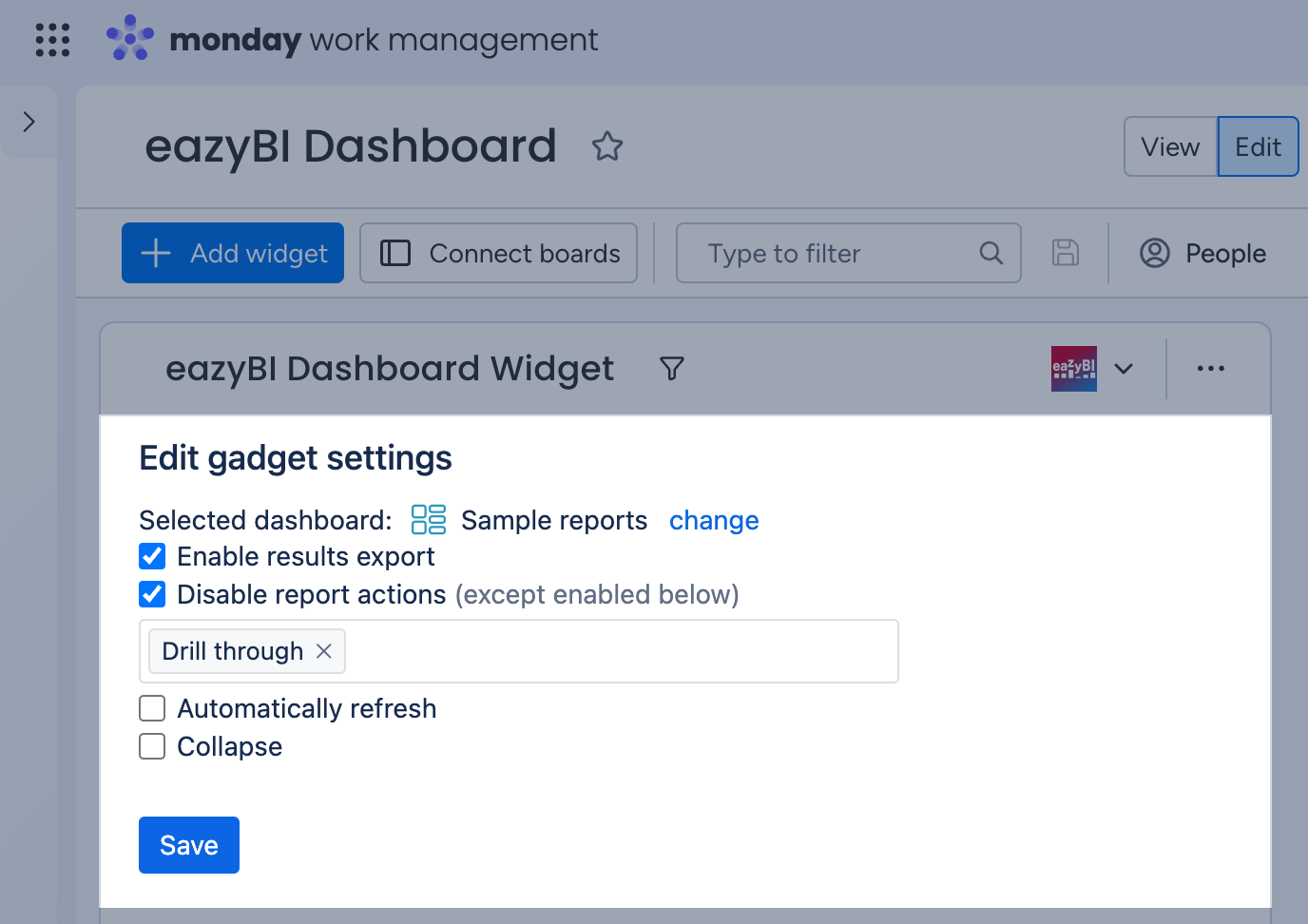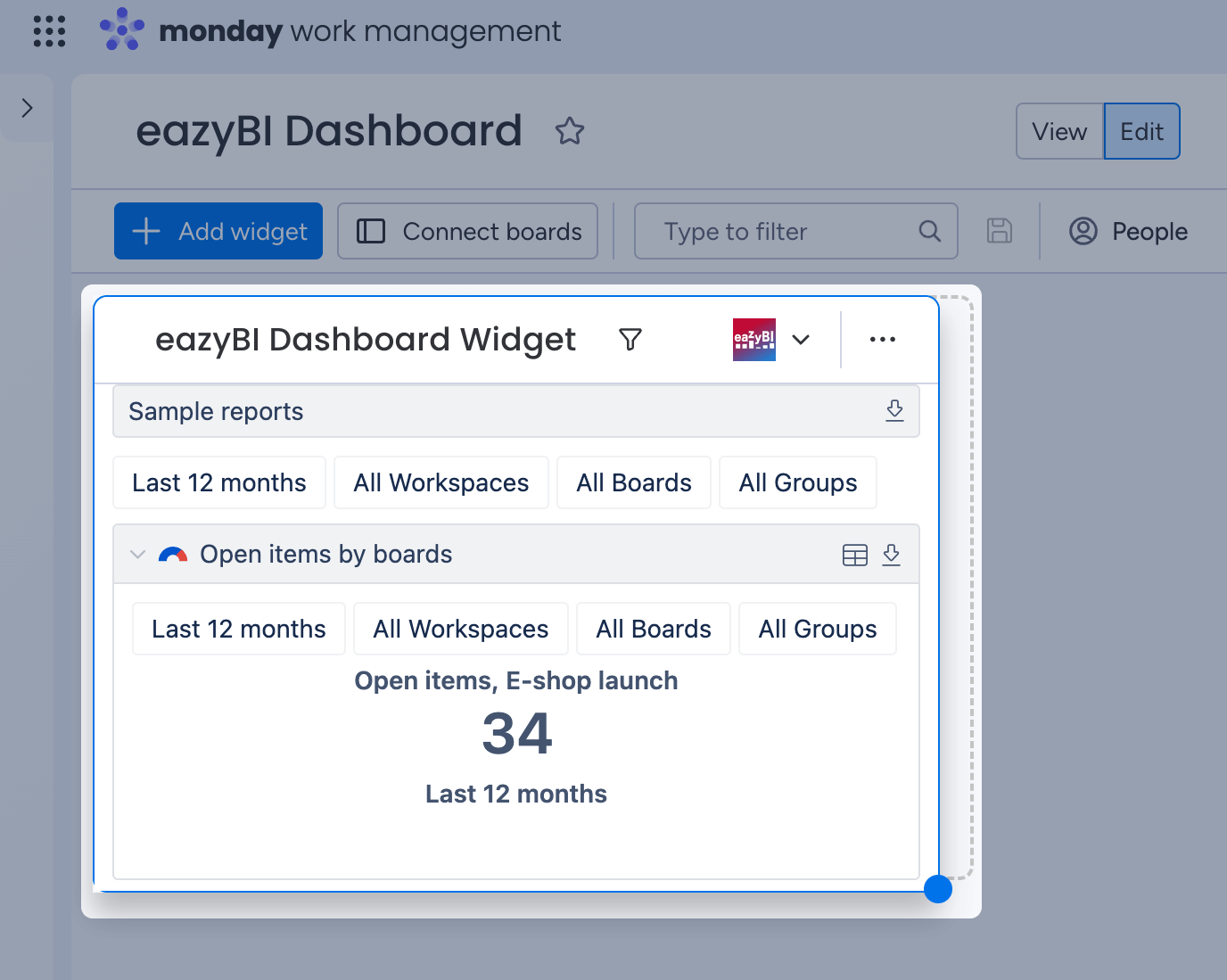Publish in monday.com dashboards
eazyBI.com
On this page:
eazyBI Report & Dashboard Widgets in monday.com
eazyBI report and dashboards widgets allow you to add any eazyBI report or dashboard from your eazyBI report library to a monday.com dashboard.
Before using widgets, start with the eazyBI Report Builder board view to create your first account and add sample reports or create your own.
To add a widget click the Add Widget [1] button and choose More widgets [2]
From the Widgets Center, search for eazyBI to see all the available eazyBI Dashboard Widget and eazyBI Report Widget. You can add as many eazyBI reports or dashboard widgets as you need.
eazyBI Report Widget
Use the eazyBI report widget to add any eazyBI report or chart to your monday.com dashboards for up-to-date information on your projects.
To add the widget, search for the eazyBI Report Widget in the Widgets Center and click Add widget.
Select the eazyBI account where the desired report is stored.
Choose and select the report you want to add to monday.com dashboard.
Provide the required report settings (optional) and click Save.
eazyBI Dashboard Widget
With the eazyBI Dashboard Widget, you can add entire eazyBI dashboards to monday.com dashboards for an up-to-date holistic overview of your projects, teams, budgets, and more.
To add the widget, search for the eazyBI Dashboard Widget in the Widgets Center and click "Add widget."
Select the eazyBI account that contains the desired dashboard.
Select the dashboard from the list (only one dashboard is available in the example below).
Provide the required dashboard settings (optional) and click Save.
As the eazyBI dashboard usually contains multiple eazyBI reports, adjust the widget size to provide more visual space. The widget is fully responsive, and reports will alight automatically. For larger dashboards, scroll down within the widget to view all the reports in the dashboard.